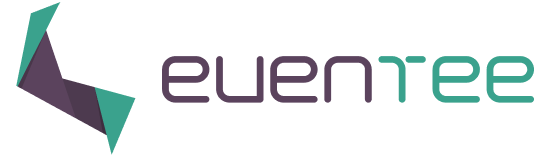Eventee generates a website from your event content for free, so you don't have to create it from scratch, nor pay any additional fees to your current plan. You just need to decide what information you want to display on your website and in what order. You can manage your website content simply through Settings → Website.
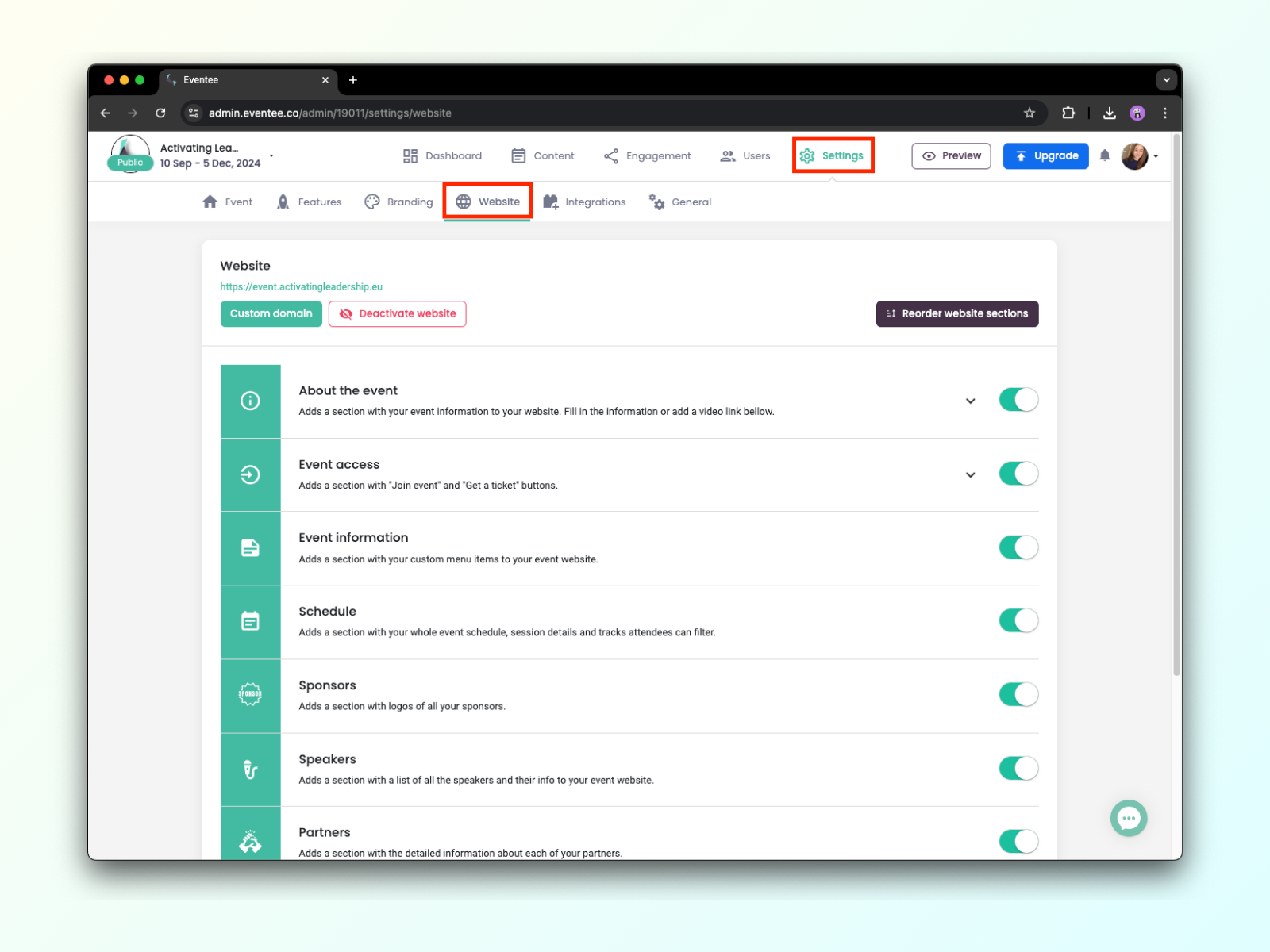
Each website has following sections, and their order can be changed as you please through the Reorder website sections button:
About the event - event description and video (e.g. event teaser), use emojis and formatted text to attract visitors attention
Sponsors - a place for displaying sponsor logos without the details
Schedule - the whole event agenda (open session detail with a single click on a session)
Partners - clickable list of partners or exhibitors with additional information, links and files
Speakers - list of all the speakers at your event (bio and contacts will show up after clicking on a speaker)
Event information - add menu items with different content (share links, online surveys, PDF, images or plain text)
Map - a map with a red locator, which indicates where your event is taking place
Join event - a section with a button that will open the Eventee web app with your event content and engagement features
In the footer of the website, there are app download buttons that take attendees right to AppStore or Google Play.
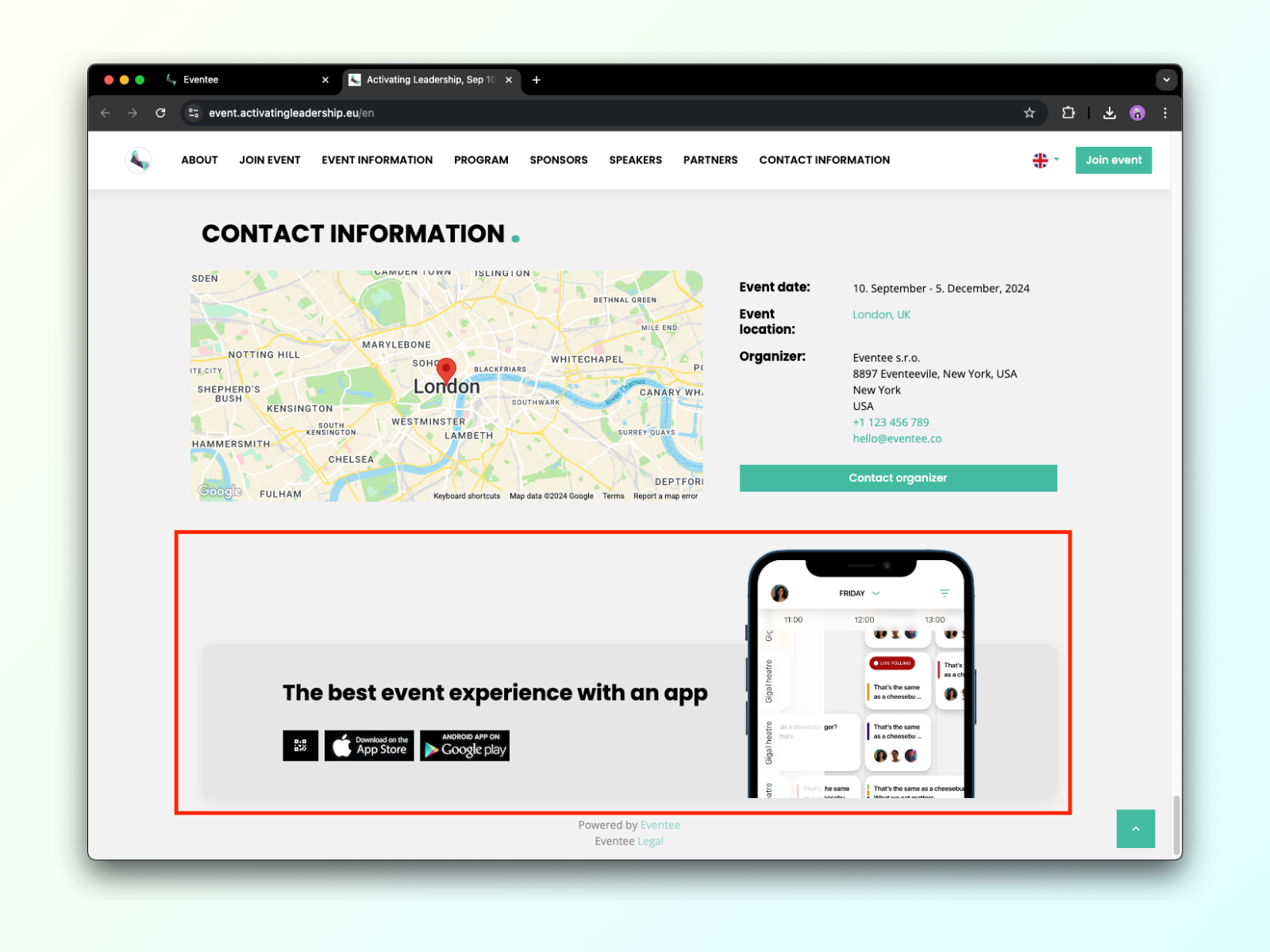
But if you don't like, you can also hide them simply by switching the hide options on in Settings → Website → Hide footer.
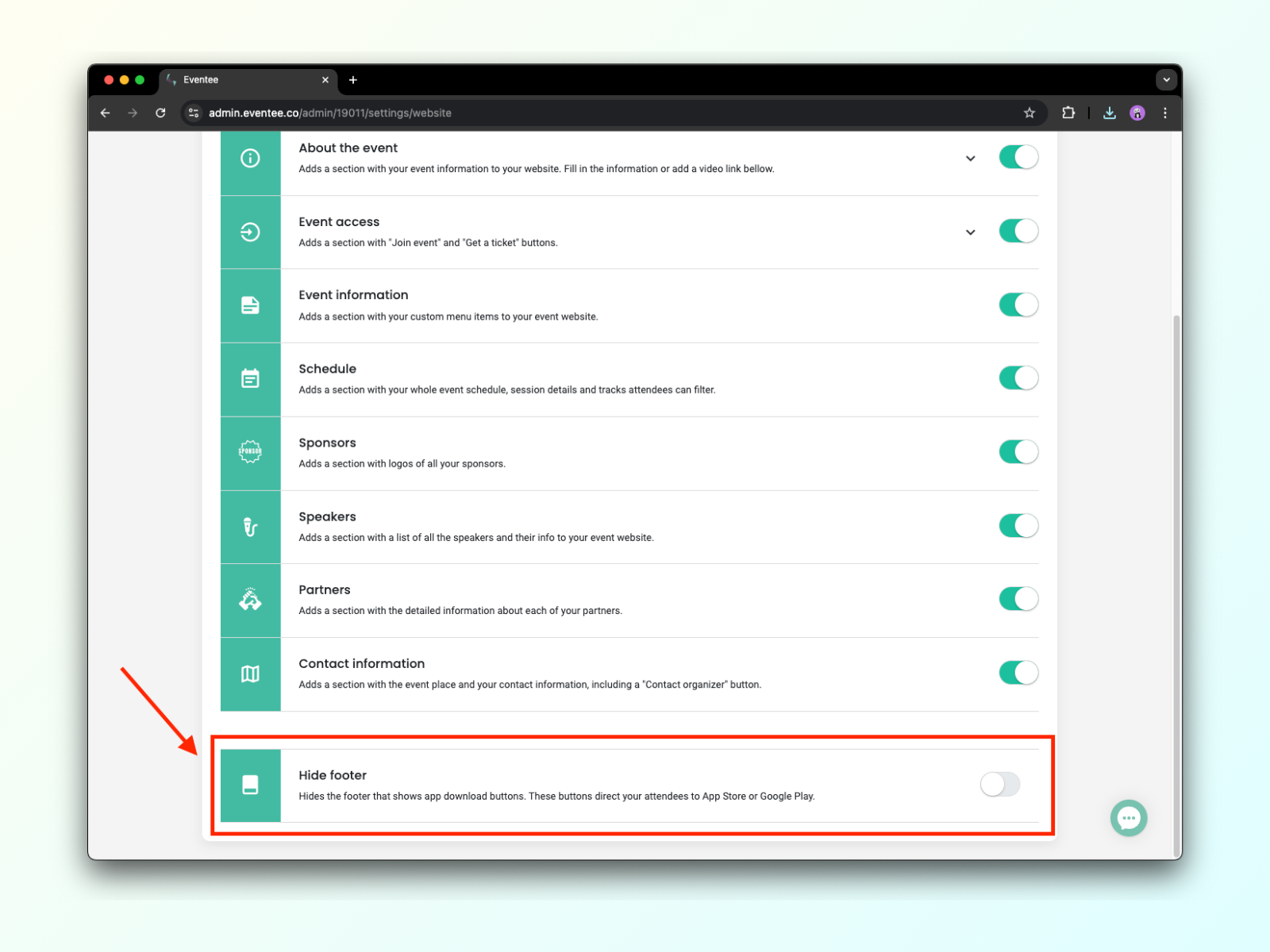
Web app for your attendees
Attendees can access your event on their mobile devices, but also on their desktops. The web app is accessible from your event website, via the button Join event. The web version of Eventee brings convenience especially to virtual events, as the attendees of virtual events are more likely to use their computers before phones. When they click on a session in the schedule, the session detail will open up and they will see the live stream with all engagement features side by side, so they can very easily interact (ask questions, vote in polls, rate your speakers, and more) while watching live streams.
Constantin will show you what the web app looks like in this short video:
Customizing the event website
You can use your own domain to customize your event website URL - learn how to do that here.
But that wasn't all, you can also change the looks of your event website and web app in Settings → Custom branding.
And if the section titles do not fit your event needs, you can also use your own texts through Settings -> General -> Custom strings, or learn more here.