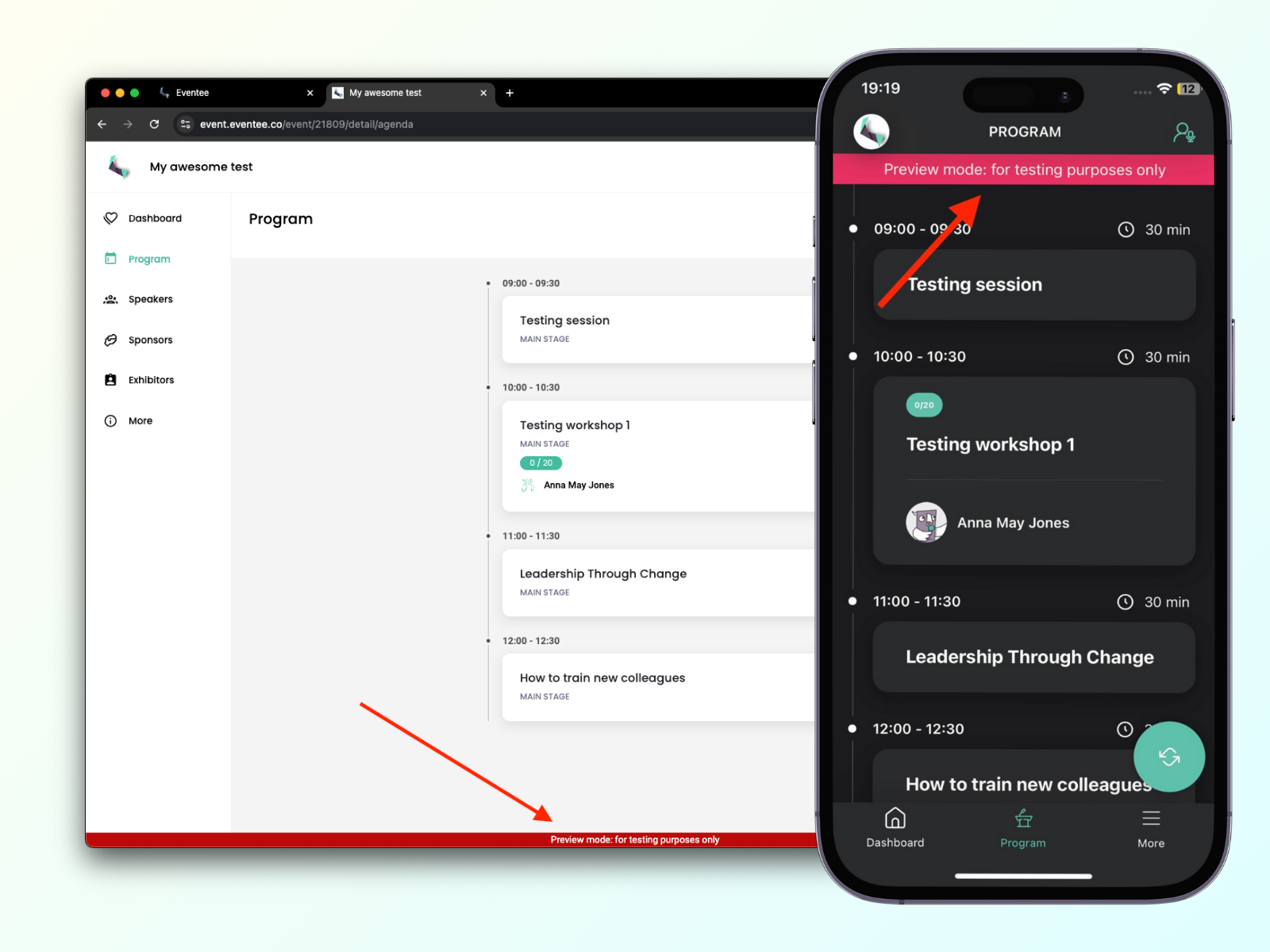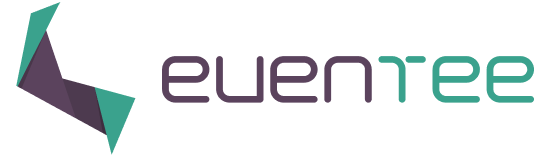Do you have your event content ready and want to enjoy the final look before going public? Or do you want to see how the app changes before your eyes with every piece of content you add?
You can preview the event on your computer or mobile phone with a our Magic link. You can share the preview link with anyone. BUT until you publish your event, this link is temporary and expires after 24 hours.
Preview event on mobile and web app
In your administration, click on the button Preview in the upper bar.
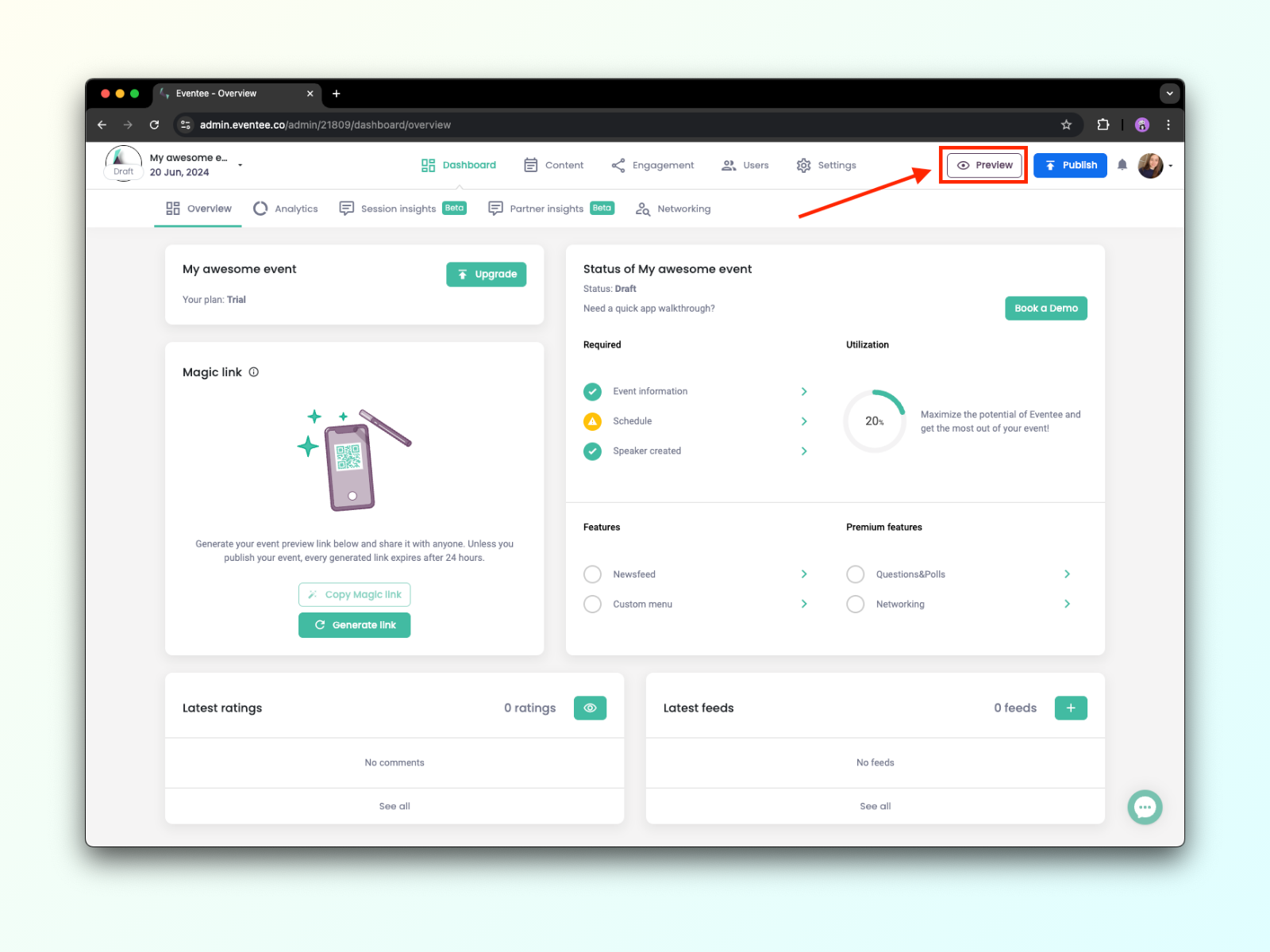
If this is your first time accessing the preview page, it will ask you to generate a temporary link.
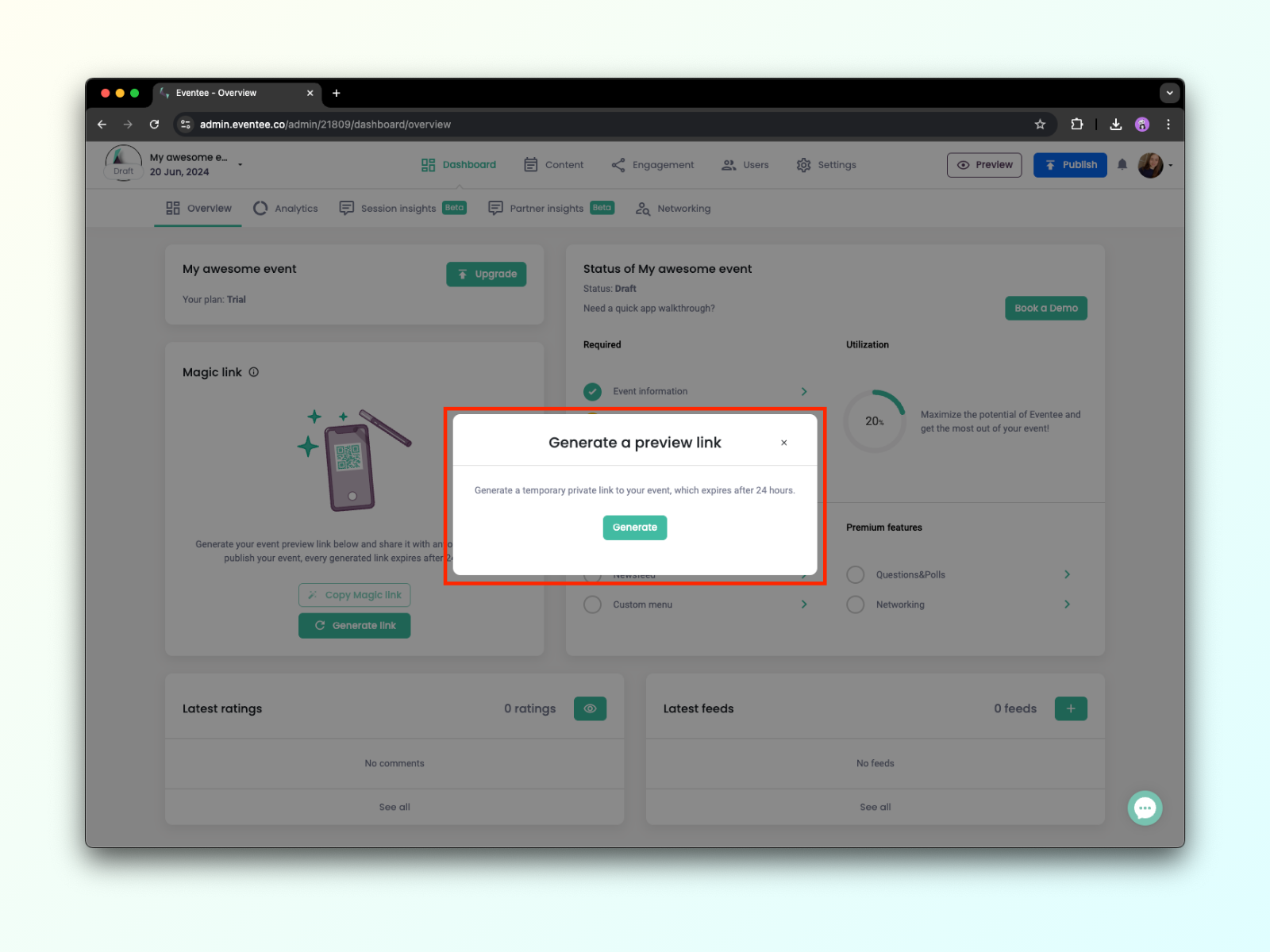
Follow the instructions based on whether you like to preview your event on a computer or mobile phone.
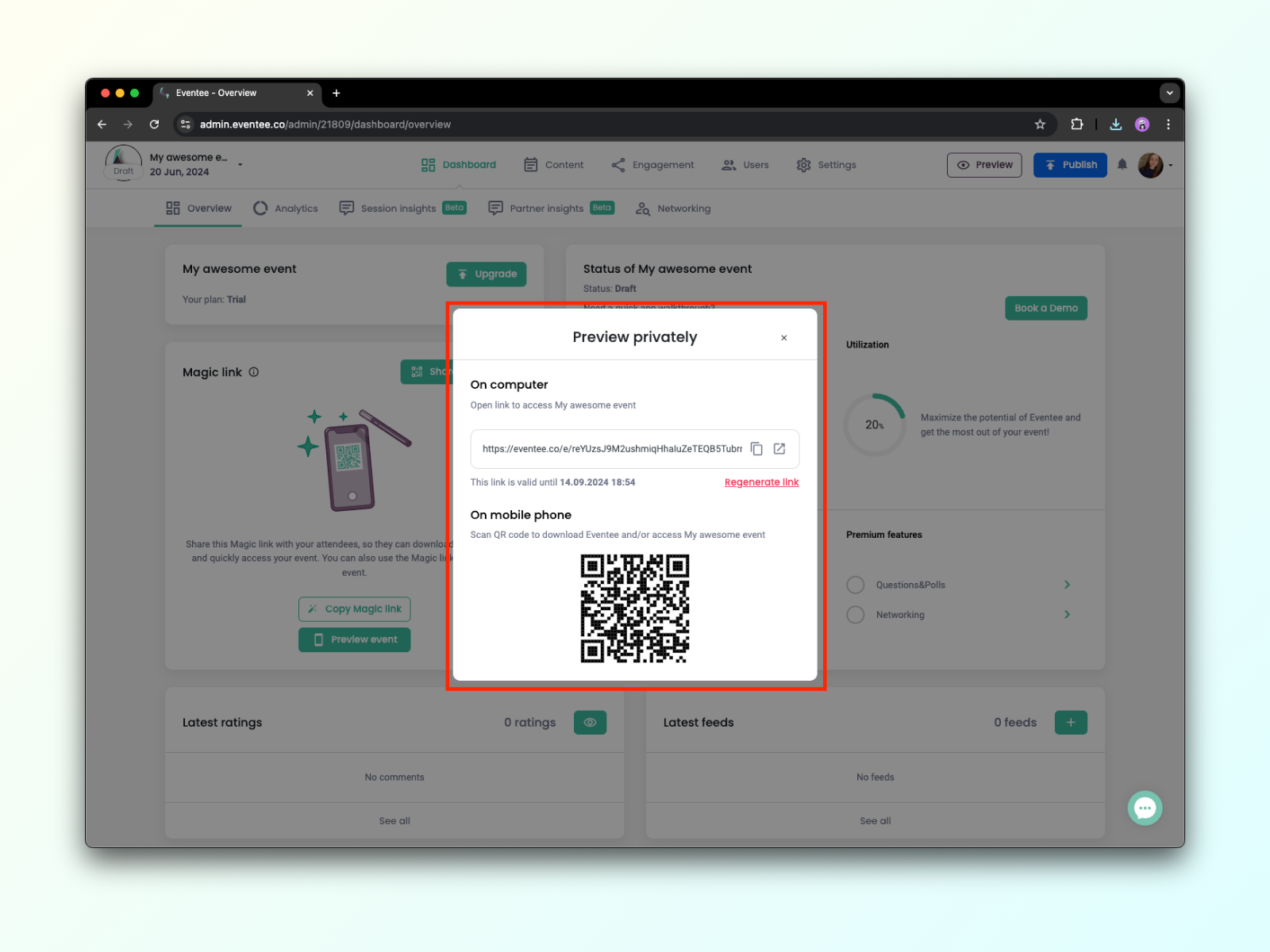
If needed, regenerate the link after 24 hours (the link validity time is displayed below the link).
After publishing your event, this link will be permanent and much more readable.
Alternatively, you can generate the preview link from your Dashboard, section Magic link:
Click on Generate link:
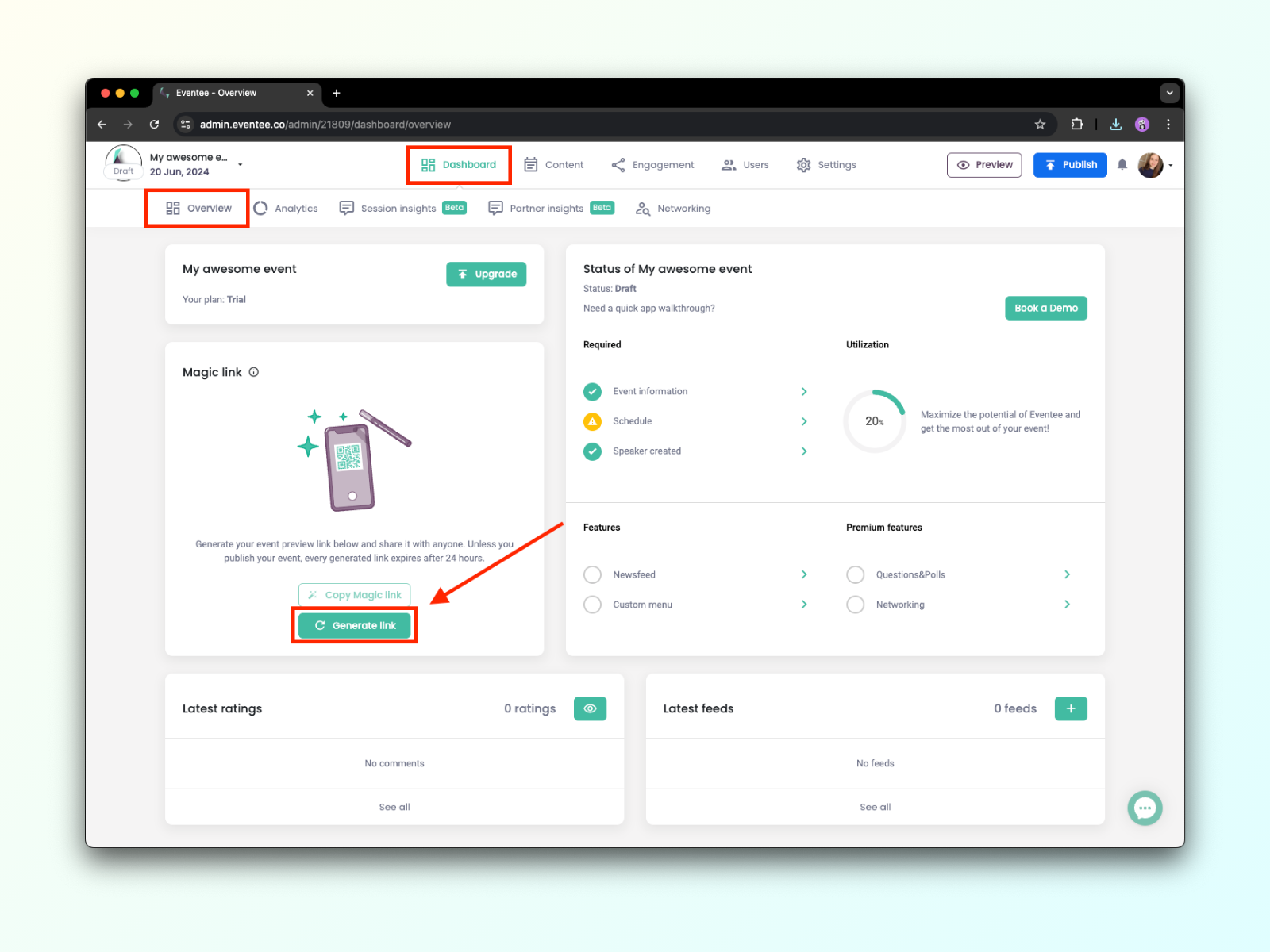
The Generate link button will then change to Preview event.
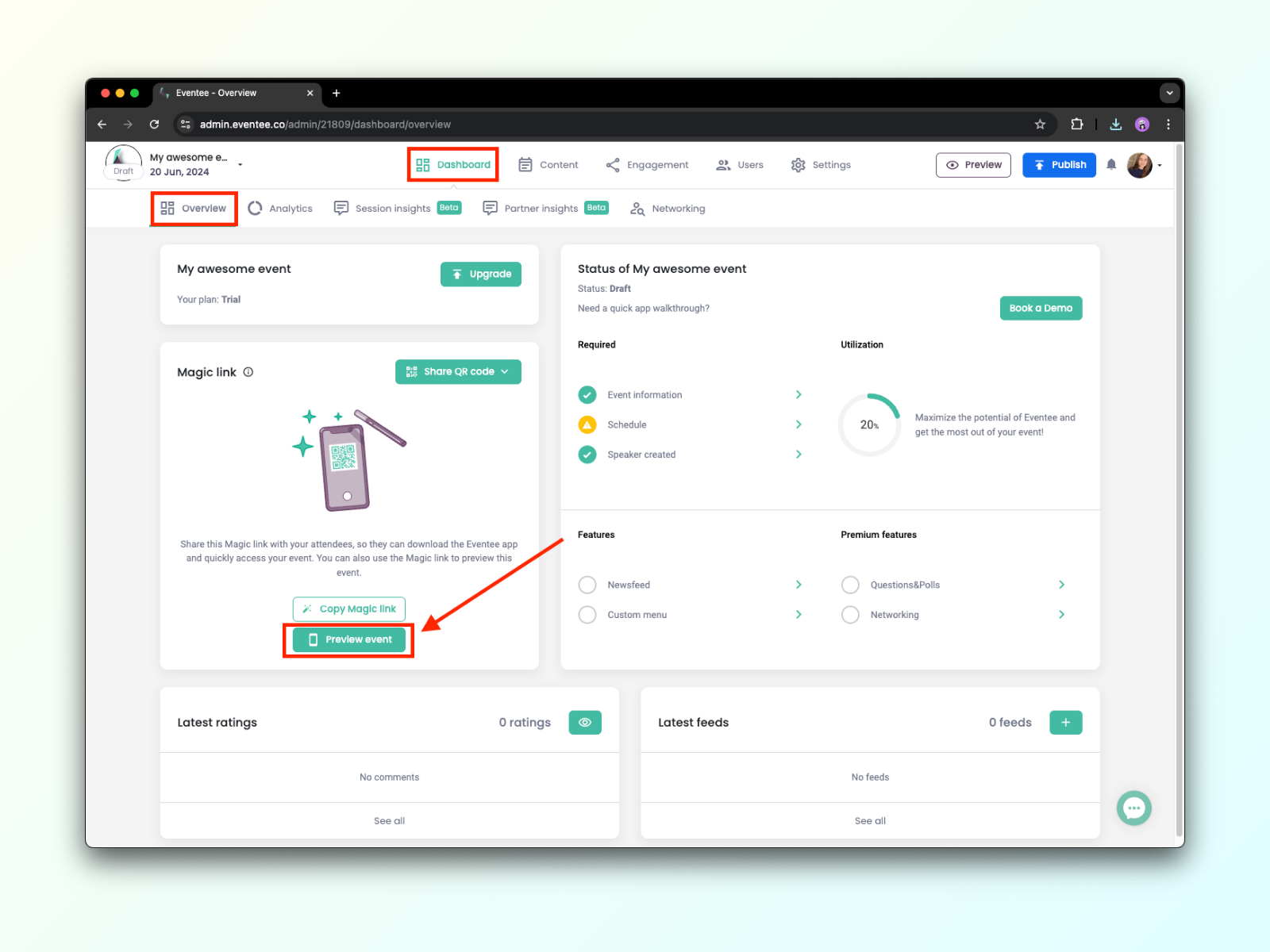
Preview event homepage
You are also able to preview your event homepage from your Website settings. Once you have your Magic link generated, you will be able to see the homepage link in the tab Settings → Website.
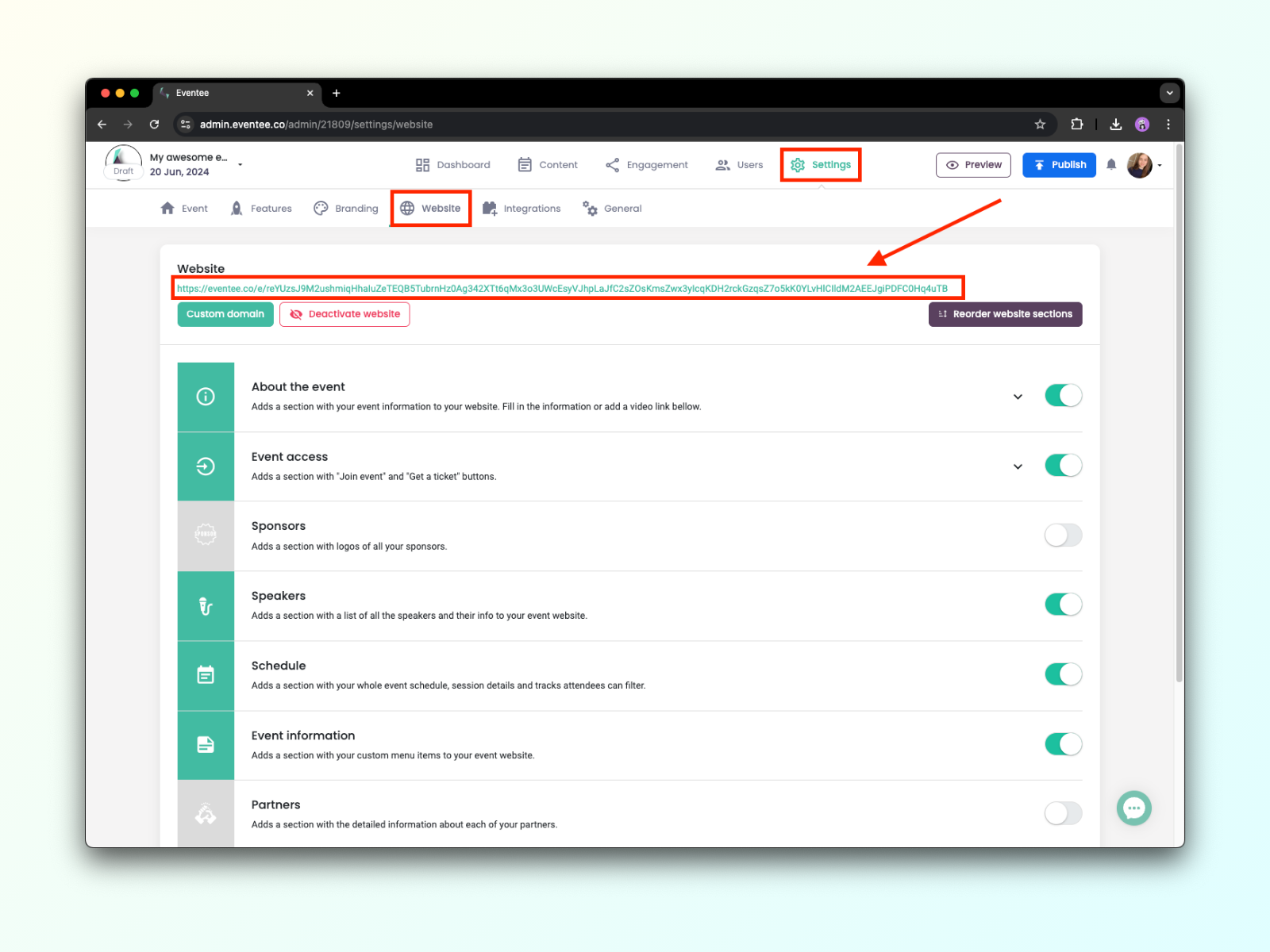
When you are in the mobile app Eventee, you see all the published events and all your draft events. Draft events have the label Draft.
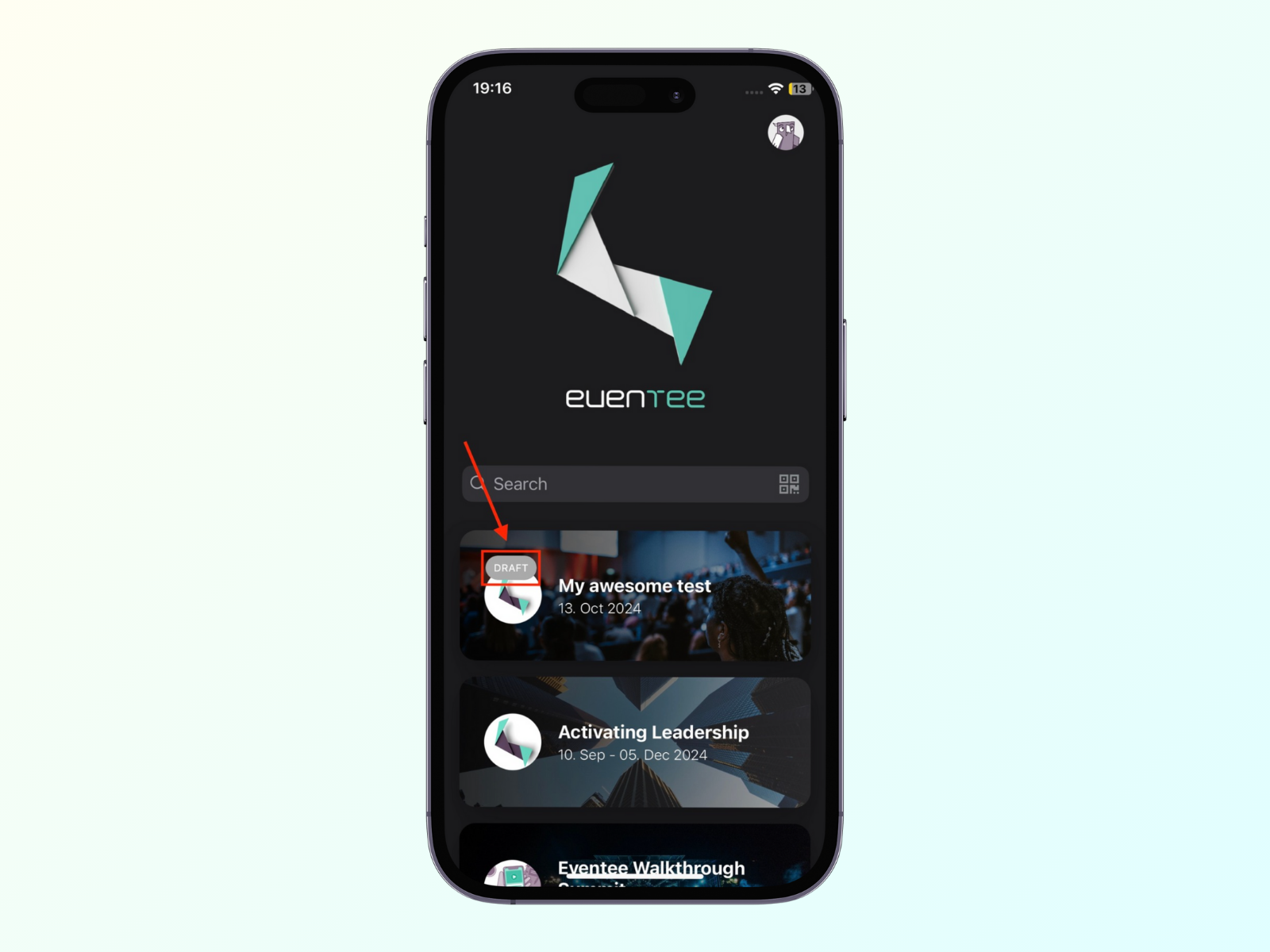
The preview of the event homepage and web app will show a red stripe at the bottom of the page that signifies the preview mode.