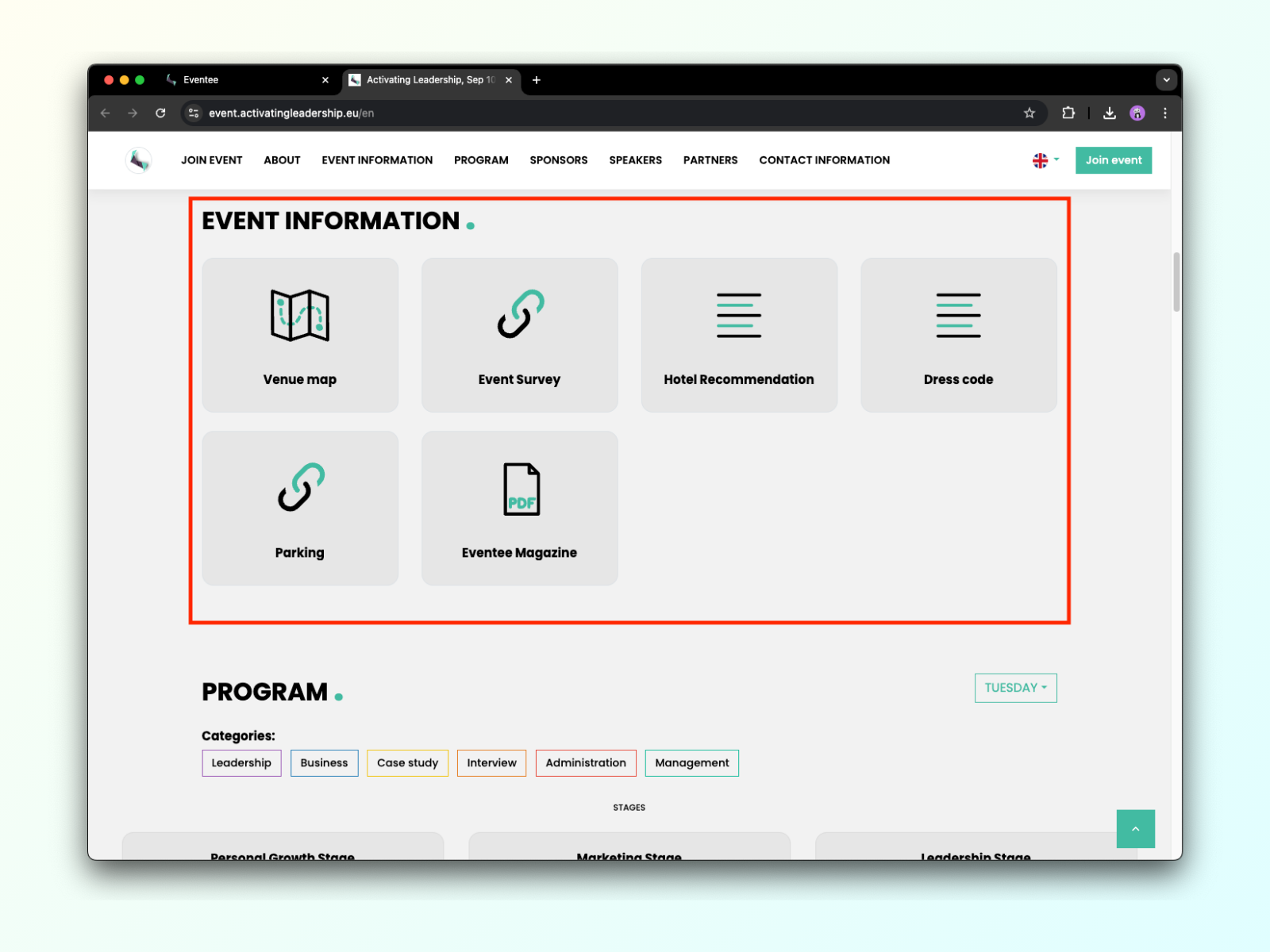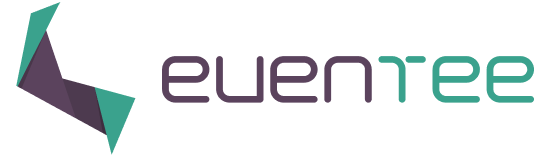How to create and use items
In the tab Content → Custom menu, you can create an unlimited number of menu items, which will appear on the mobile and browser app in the More menu section or on the event website as a part of an Event information section.
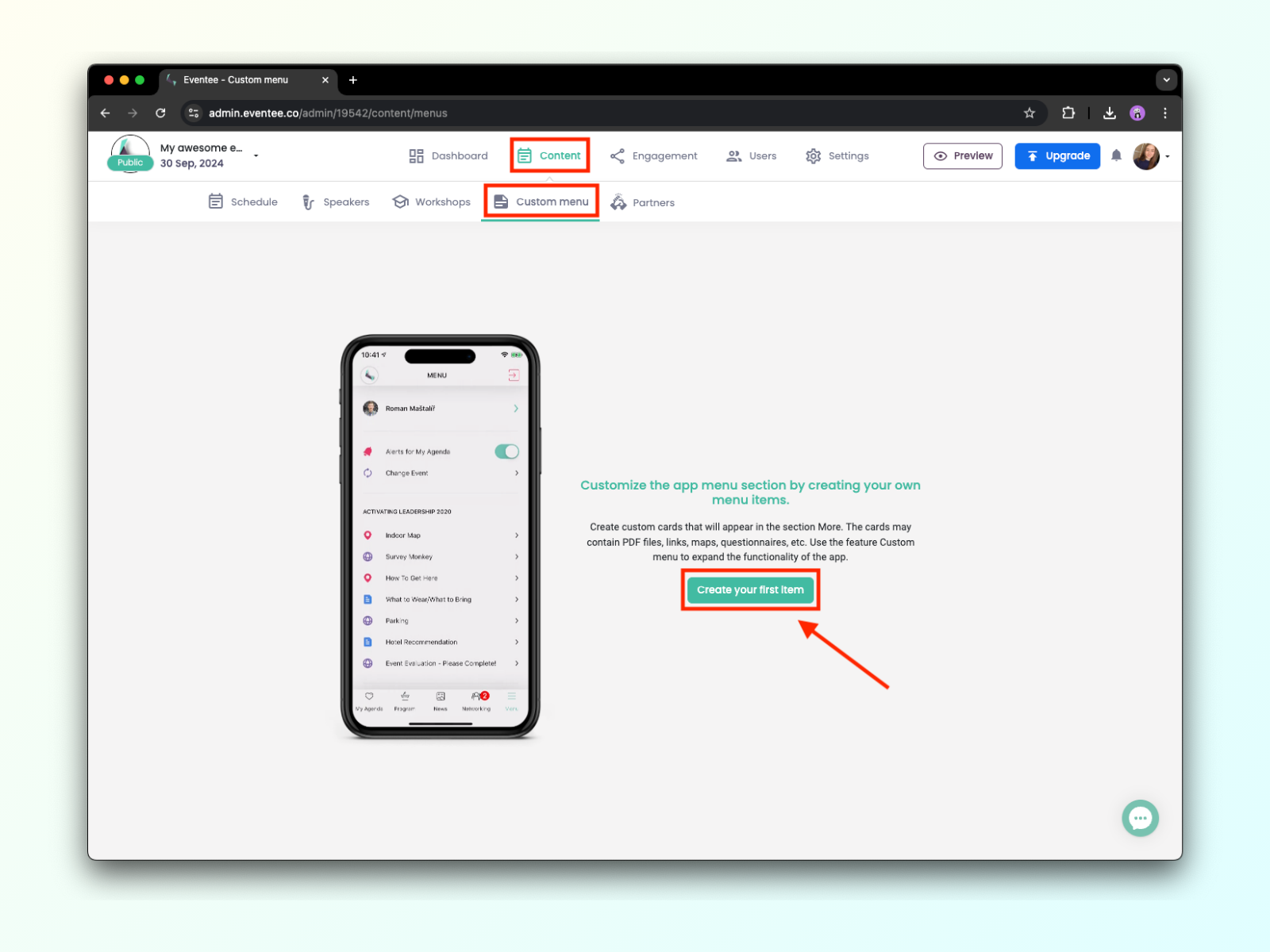
These items may contain any information you want. You can add a link, an image, text, or PDF files.
Here are some examples:
Share information about sponsors and links to their websites (or promote them right through Partners feature)
Hotels/Restaurants recommendation
Questionnaire links (final feedback, surveys, etc.)
Pictures of the map of your venue
PDF documents for attendees
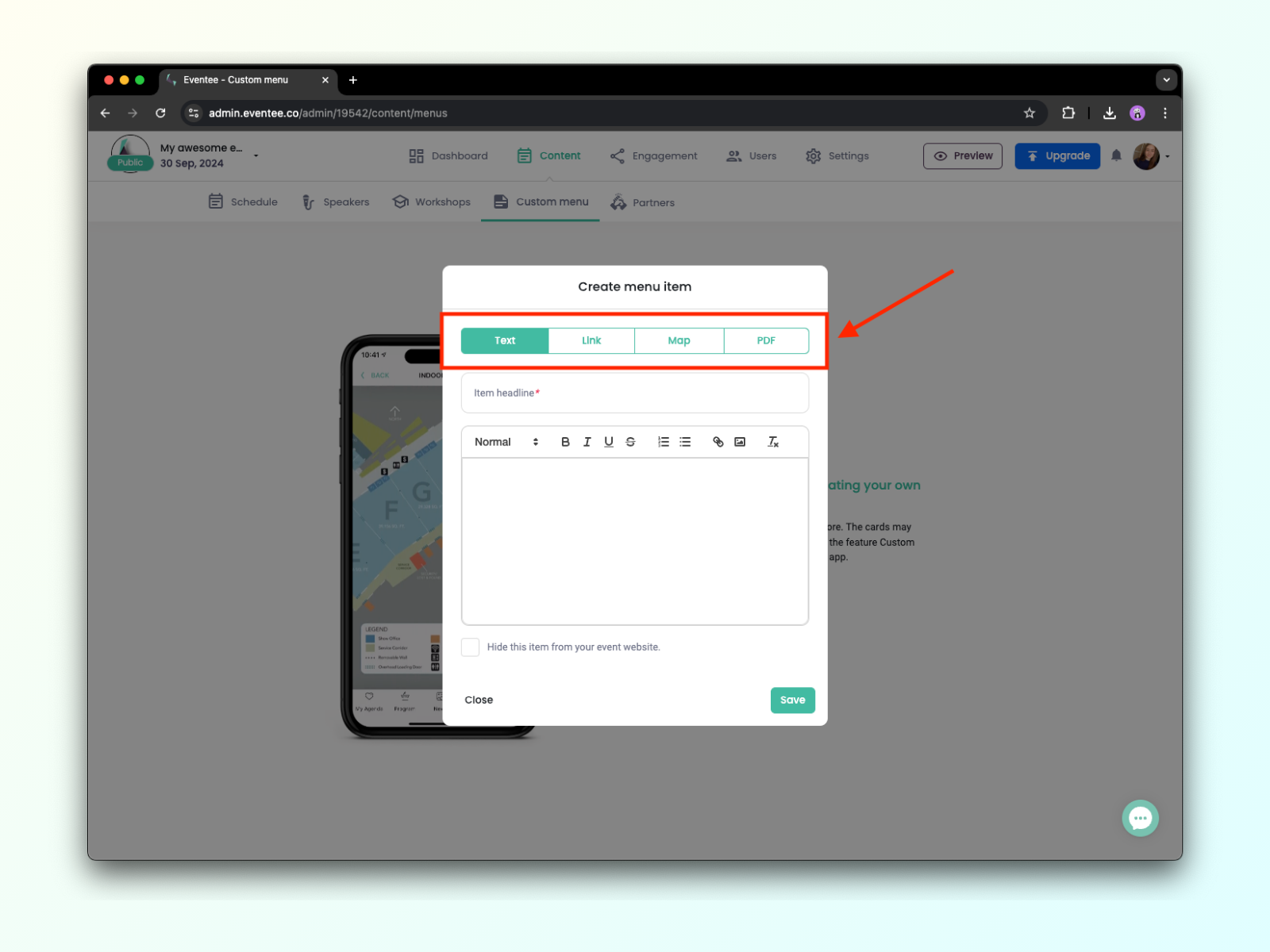
Note that you can select only one type (Text, Link, Map, PDF) per item. If you add information to multiple types, only one of them will be saved.
Section More on the mobile app
This is where your attendees will be able to find the Custom menu items afterward.
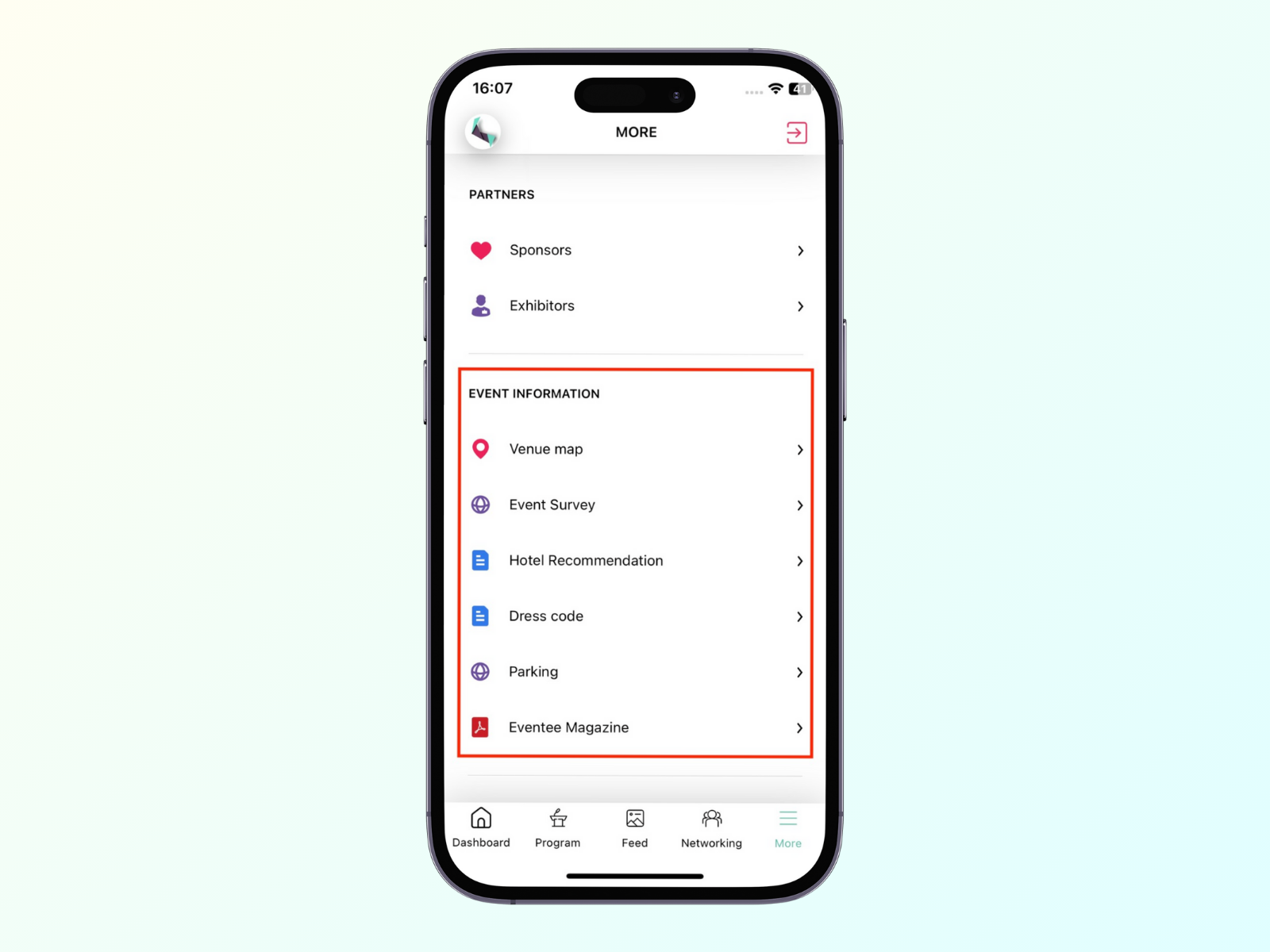
Event information section on the event website
Custom menu items will be also displayed on the event website by default. If you wish to hide them, you can do it by checking a box at the bottom of each item in administration.
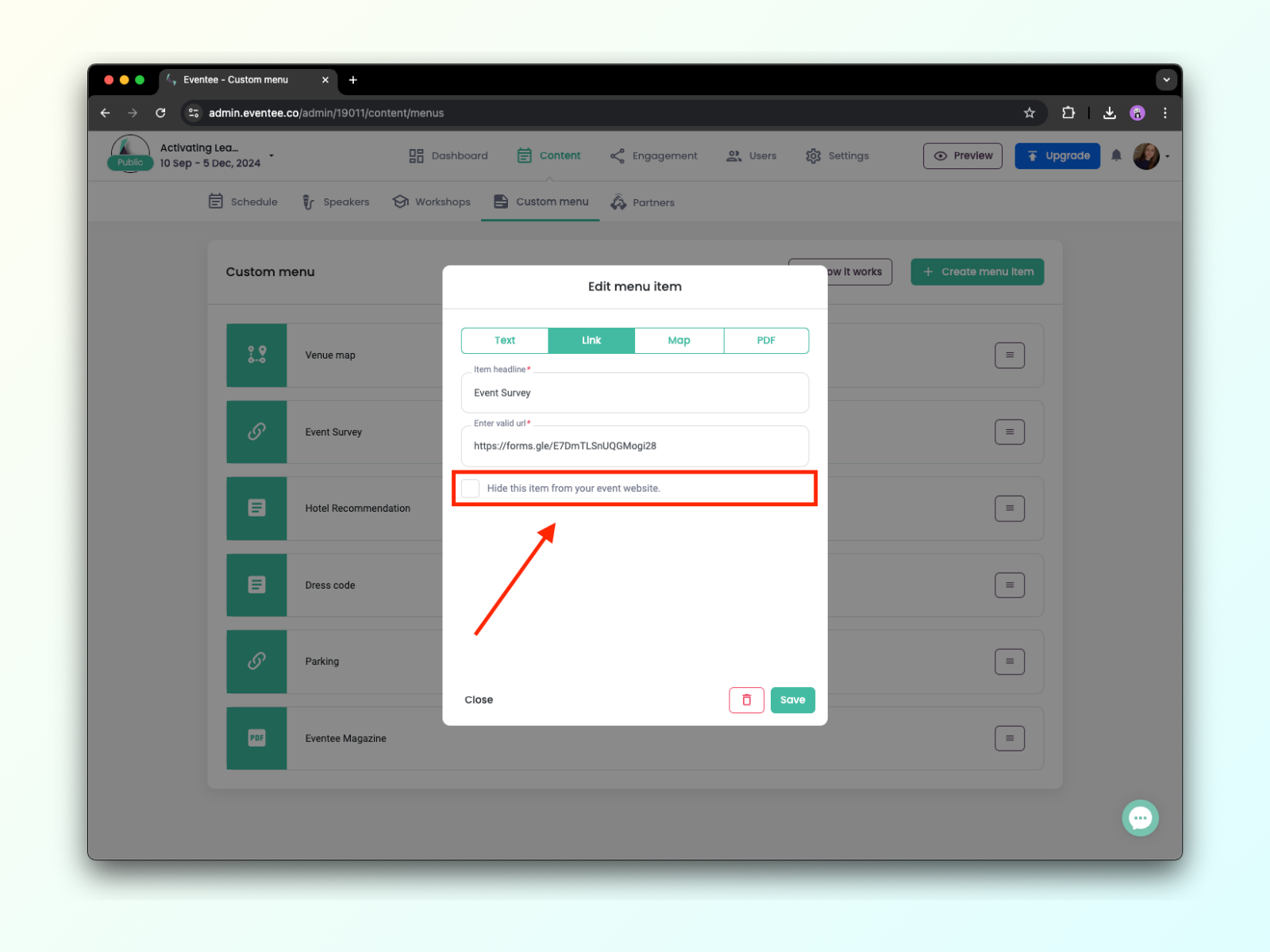
Unhidden items will be publicly available at event homepage to anyone on the internet like so: