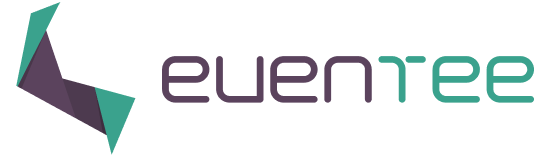Many of you were asking how to make a video private and not visible outside of the Eventee platform. We created this tutorial to help you learn more about different types of privacy of your event on Eventee and its content.
1. YouTube
YouTube provides 3 different options of visibility settings for your streams and videos.
a) Private
Private videos and streams can be played only on YouTube site. Only users with existing Google accounts can be invited to watch this video. YouTube provides following claim:
“You can invite others to view your private video by entering in their email addresses below. Invitees must sign in to their Google Account to view your private video.”
b) Unlisted
This option provides semi-private streaming. YouTube users will be unable to search for your video and watch it on YouTube page. Eventee users still can re-share URL link to your video from Eventee web page.
c) Public
In this case your video will be fully available on both YouTube and Eventee page. Users will be able to watch and share videos from anywhere.
2. Vimeo
Vimeo is a service designed for advanced to professional video creation, editing and sharing. Therefore, you are able to choose from a wider range of options for your video privacy. We won’t be describing all options as many of them are self explanatory.
a) Anyone can see this video
b) Only I can see this video
c) Only people I follow can see this video
d) Only people I choose can see this video
This option works only for Vimeo web pages. If you decide to invite users to watch this video or stream, they won’t be able to view it on the Eventee web and mobile app.
e) Only people with a password can see this video
Works the same as selecting people from the previous case. User won’t be able to watch the video outside of the Vimeo webpage.
f) Only people with the private link can see this video
This option hides your video or stream from Vimeo search results. Anyone with the URL link can see the video or stream on vimeo.com.
g) Hide this video from Vimeo
This video won’t be visible on Vimeo. Even with the right URL link this video won’t play. It can be played only when embedded, which is the way the video is integrated with Eventee. In other words, this video or stream will be accessible only on Eventee.
What is the best practise for my streams and videos to remain private and accessible only from Eventee?
The best way to keep your video or stream private is to set the privacy settings to Hide this video from Vimeo option. Remember to have your embedding location set to anywhere, otherwise users of the mobile app won’t be able to access the video.
From Embed settings disable Share and Embed action. By doing this you will disable your attendees the access to the source of your video.
Please be aware that with more advanced tools and professional knowledge of the user, the original URL of the stream can be accessed.
3. Twitch
Twitch is a fully publicly available service. That means that you are unable to unlist your streams or even make it private. There is, however, a workaround, which can help you more or less hide the streams from search results but there is no 100% guarantee it will work.
You can start a stream without any title, tags or category. Such streams will be very difficult to find via search but they will still be easy to share outside of the Eventee platform via the share button.
There is also an option to create subscriber-only access but such streams won’t work on Eventee app.
4. Facebook Live
Facebook Live is a fully public service as well, so you have no option of hiding your streams. Best use of Facebook Live is when you have public sessions and would like to reach as many people as possible.