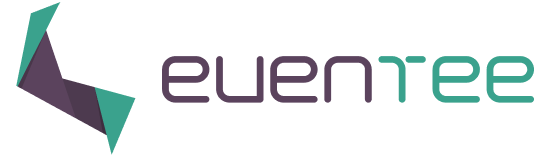Once you are satisfied with your event content, it's time to bring it to life!
Don't forget to take one last peek at your event in the preview mode before you hit Publish to make sure that everything is exactly how you want it.
How do you make your event public?
Click on the blue button that says Publish in the upper right corner of your administration screen (next to your profile icon).
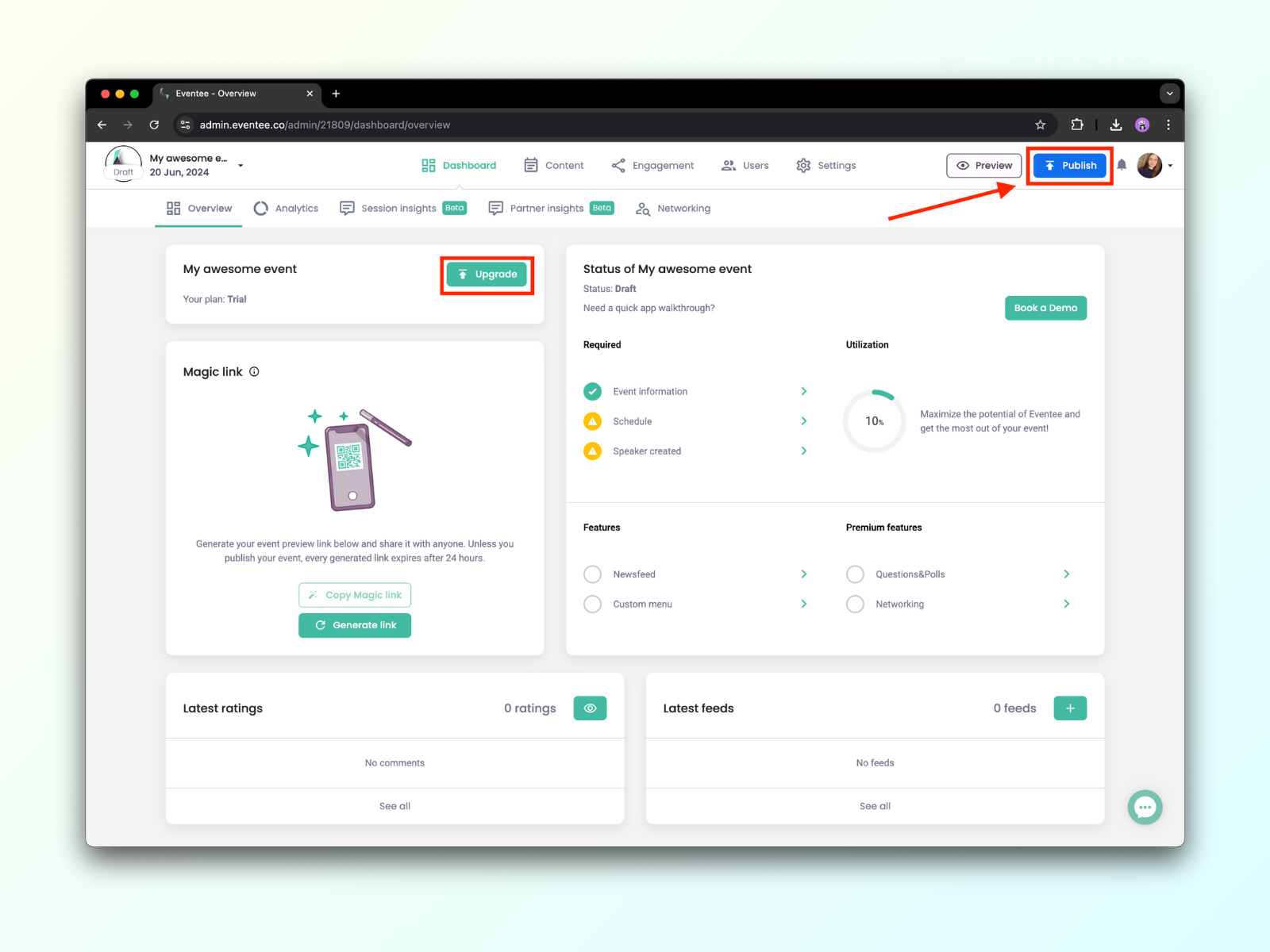
If you were in the Trial mode, you will be asked to choose a paid plan (Solo, Business, Enterprise) before you can publish your event.
Check if you didn't miss any information.
Finally, hit the button Publish. Here is what happens once you publish your event.
Make changes to the published event if needed.
How do you unpublish your event?
If you like to unpublish your event, e.g., to access the delete event function, you can do that in Settings.
Go to the tab Settings → Events and click on the button Unpublish (find it in the section Other in the right bottom corner).
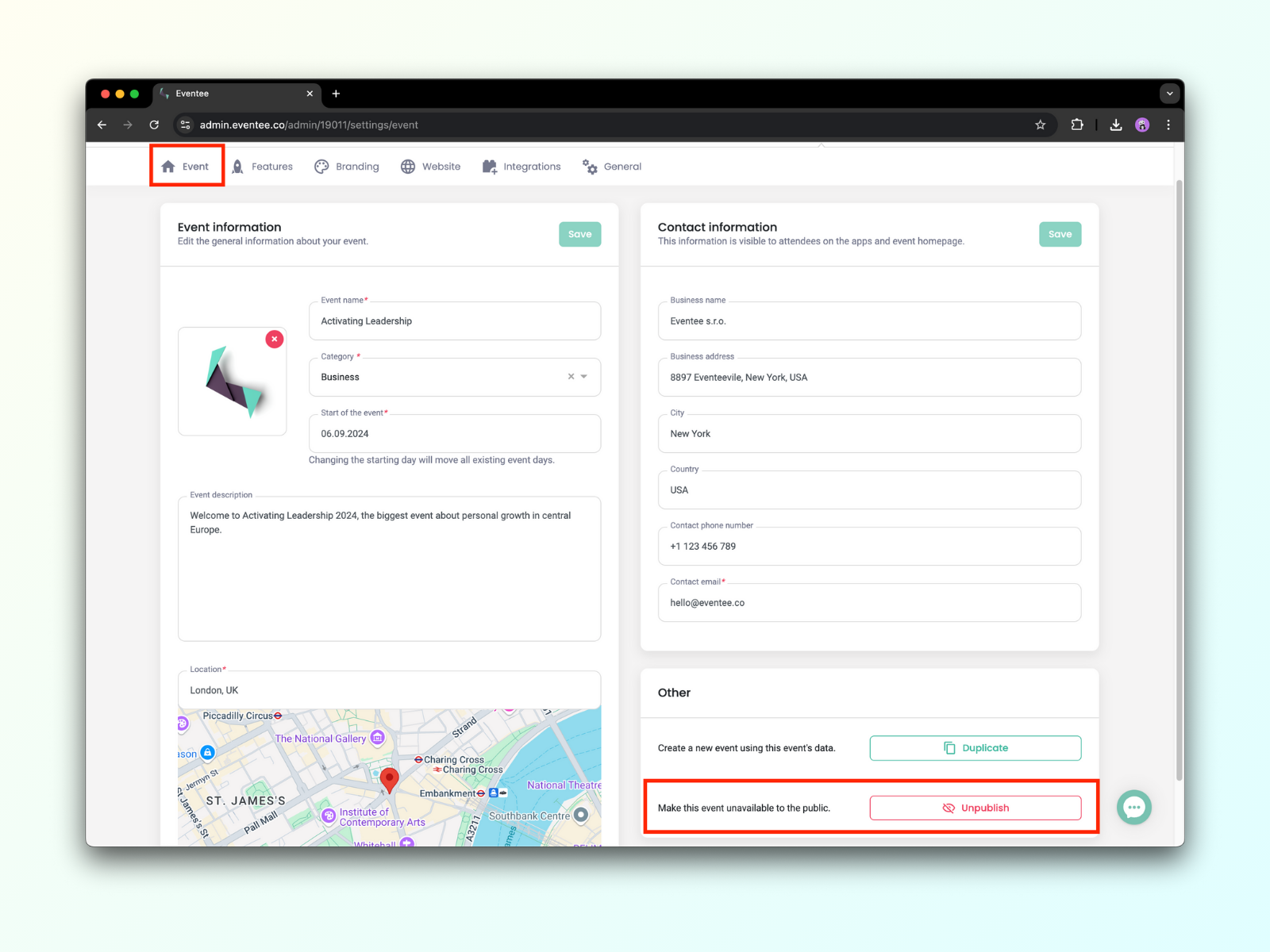
Confirm to unpublish your event.
Note: Unpublishing your event does not delete any data. Event data can be deleted only through the Delete event button.